This page provides you a complete toolkit for managing rewards.
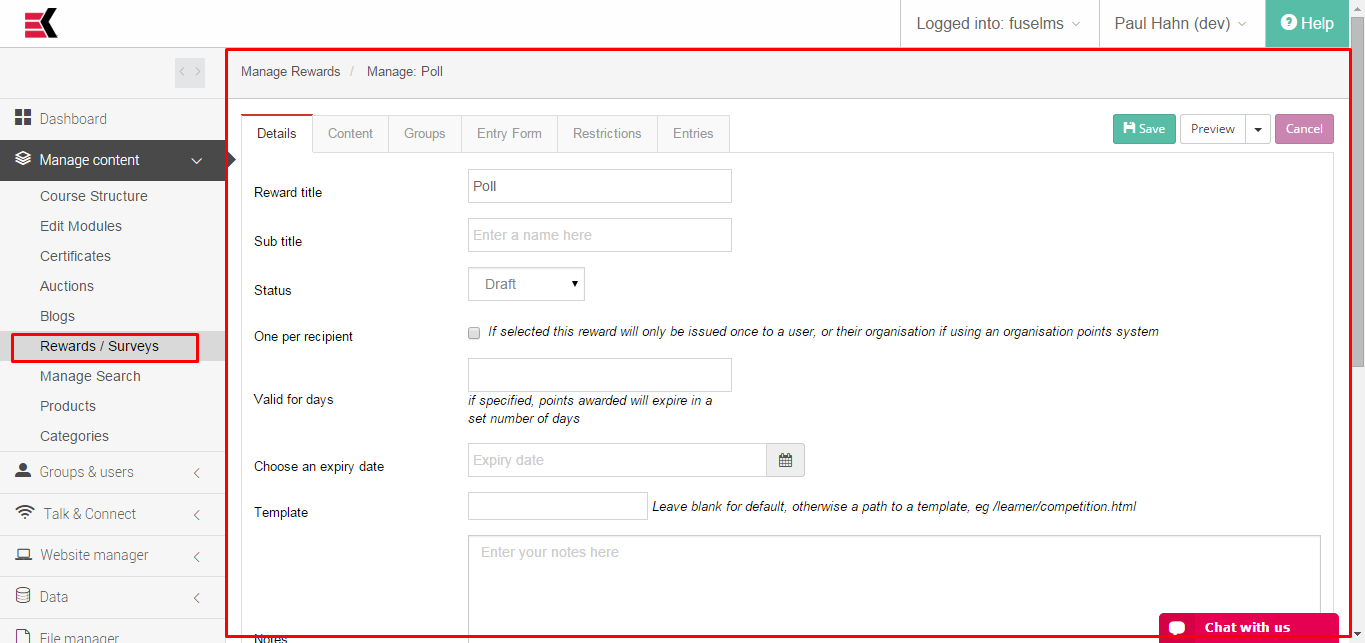
Kademi rewards are used to create competitions and incentives.
A reward can be linked to a module, so that users gain one or more entries when they complete the module.
Or rewards can have an entry process of their own, unrelated to learning, such as uploading a photo or answering a quiz
First, let’s talk about statuses of a reward. Status could be:
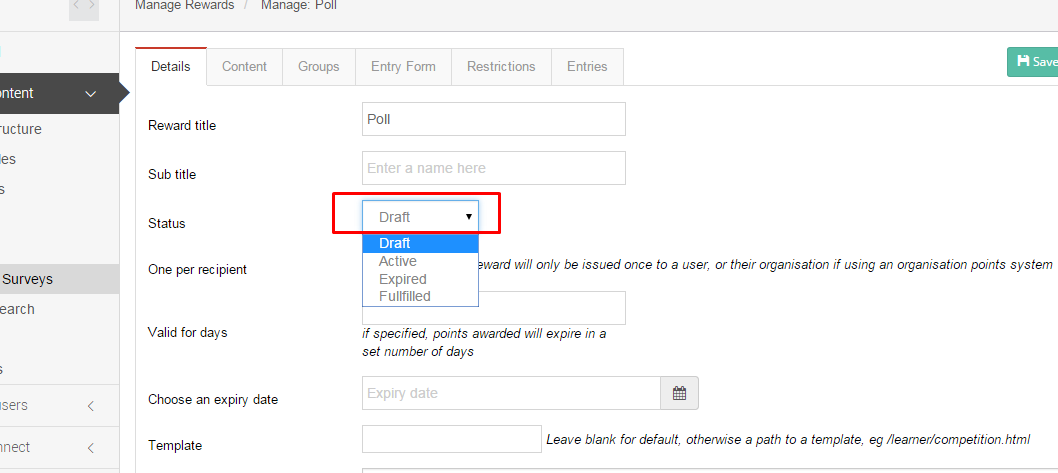
- Draft – In this status, reward could be edited to avoid influence to reward which are in production. Reward in this status are not visible for front-end users.
- Active – this status means that reward is in production, visible for front-end users and users could participate it (if within date range). It’s still could be edited but proceed with caution to avoid hard influence to users.
- Expired – reward changes it’s status to expired when reached expiry date.
- Fulfilled – this status means that reward ended or competition completed.
Details Fields
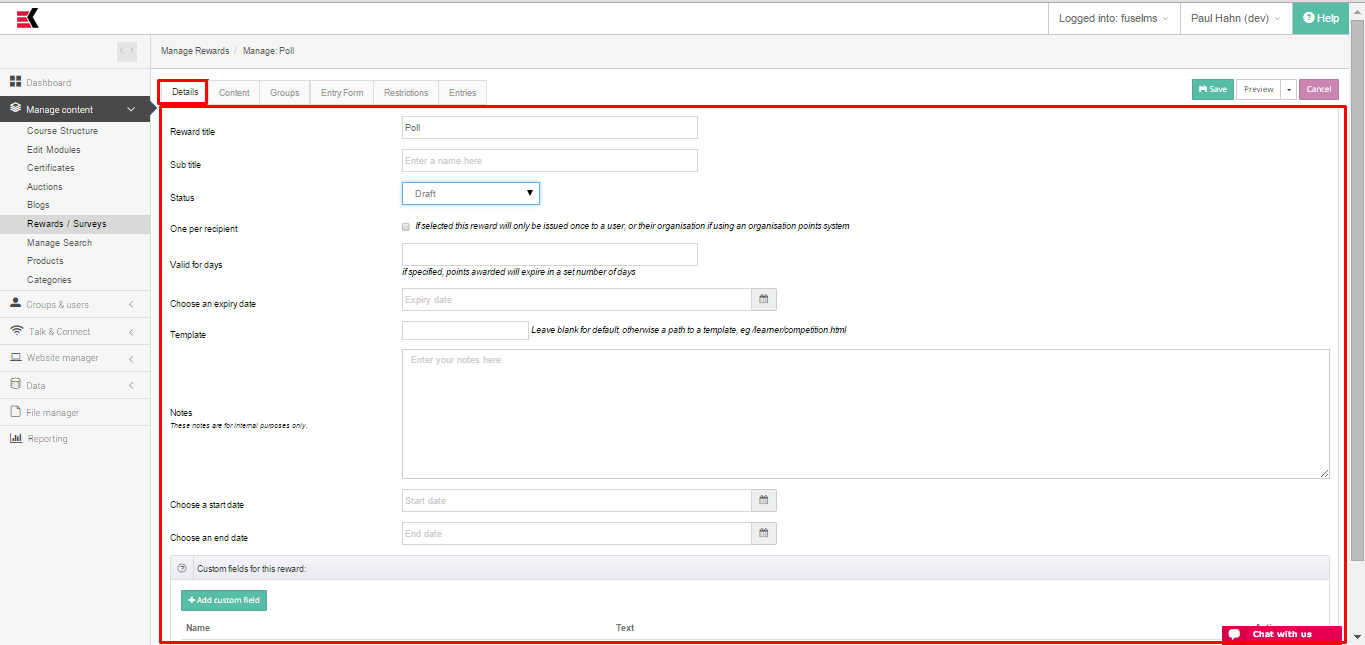
| Reward title | This is the name of the reward as displayed to end users. It should be descriptive but still short enough to fit into page headings etc |
|---|---|
| Sub title | This field provides possibility to enter a sub title which could be used a bit later |
| Status | for providing status of the reward |
| One per recipient | Selecting one per recipient means only one of these rewards will ever be assigned for a user |
| Valid for days | if specified, points awarded will expire in a set number of days |
| Choose an expiry date | this is an expiry date of the reward. After this date this reward will not be available for users (go to the expired status) |
| Template | Leave blank to use the default reward page template, or enter a file path to a custom page template. This controls how the reward page looks when a user clicks through to the reward page. Many rewards dont need their own page (eg giveaways for completing e-learning) but others usually do, such as surveys and photo upload competitions. |
| Notes | These are for admin use to keep track of notes regarding the reward |
| Choose a start date | If selected rewards will only be issued, and the reward will only be visible, after this date |
| Choose a end date | If selected rewards will only be issued, and the reward will only be visible, before this date |
In addition, you could add some user custom fields for provide more information for users about this reward.
To create just push “add custom field” and provide name and text fields.
For edit or delete use control button on the right side.
Content tab
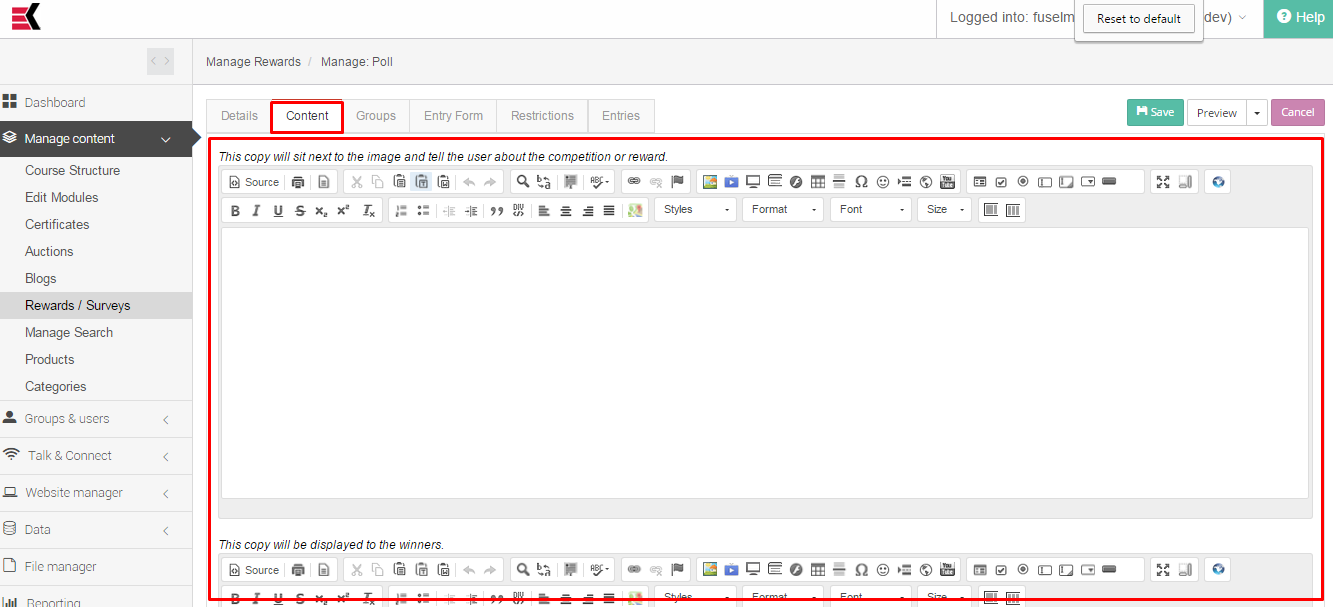
Here you could provide text of the details for your reward and special text for those lucky users which became winners of this reward. Both fields are WYSIWYG editors.
Groups
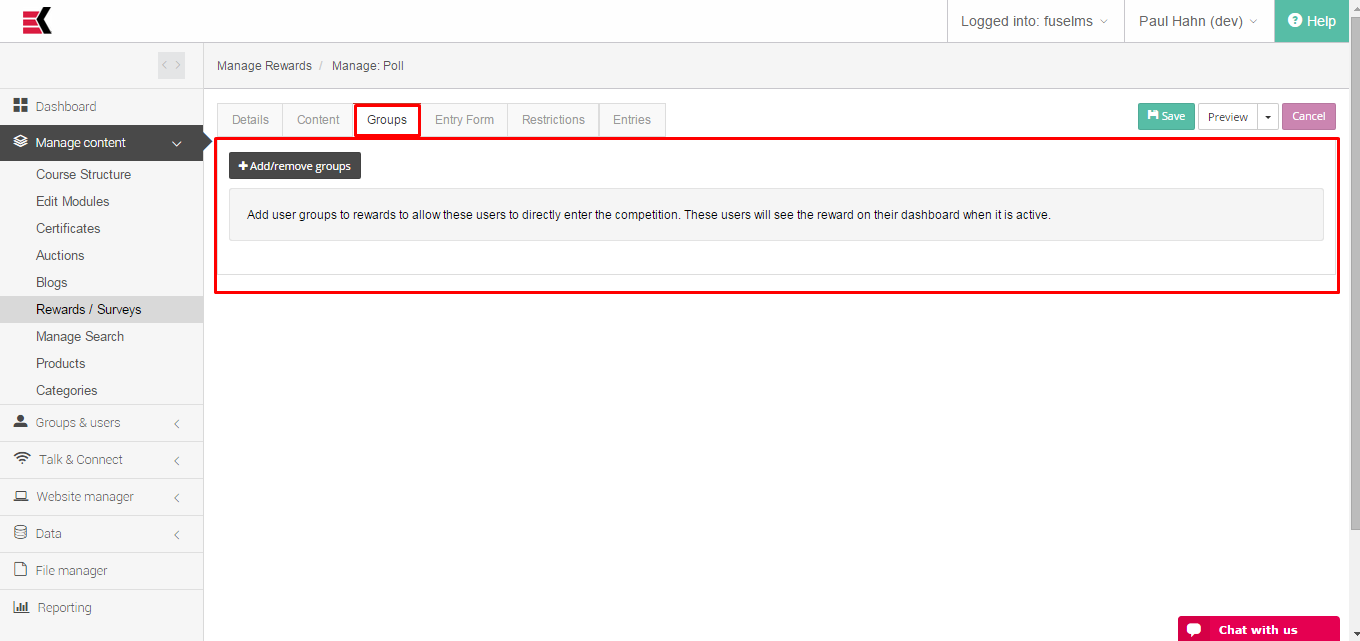
Choose which groups are permitted to participate in this reward.
Entry form
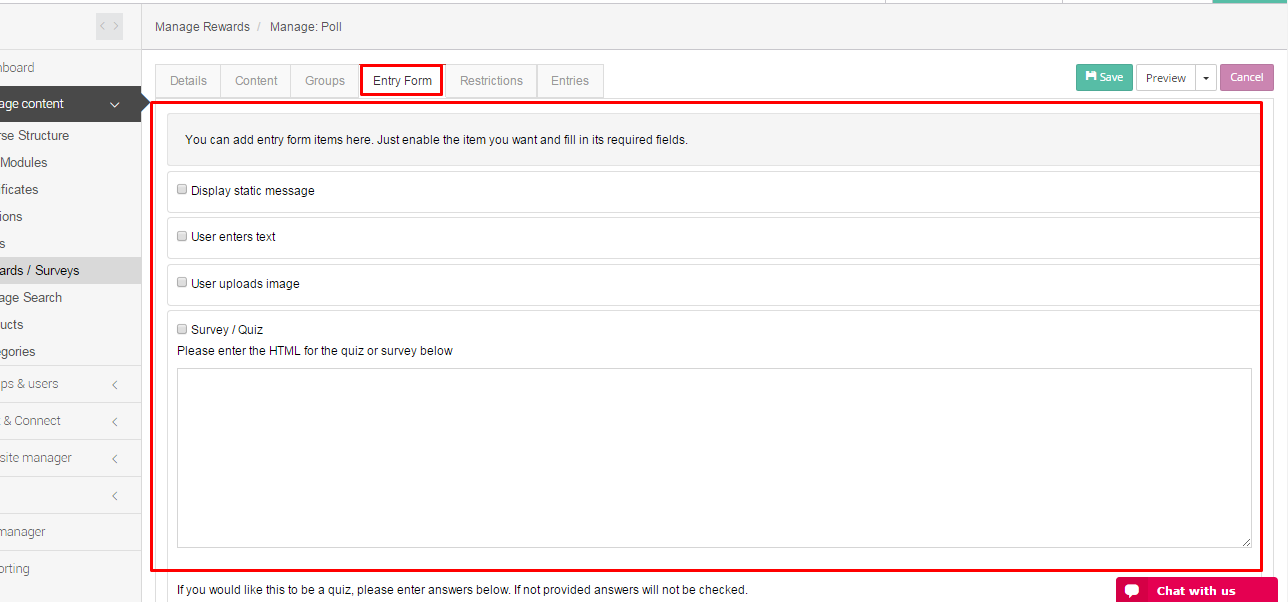
For manually entered rewards, ie NOT a points container or entered from an e-learning module, you can choose to add components to an entry form:
- Display text: The configured message is simply displayed, no action by the user is required
- User enters text: The user is required to enter a single text response
- User uploads image: For photo upload competitions, the user can upload a single image
- Survey/quiz: If you want the user to complete multiple questions enter the HTML of the form here. To make this a quiz you can enter up to 5 correct answers below which will be checked on submission.
Restrictions
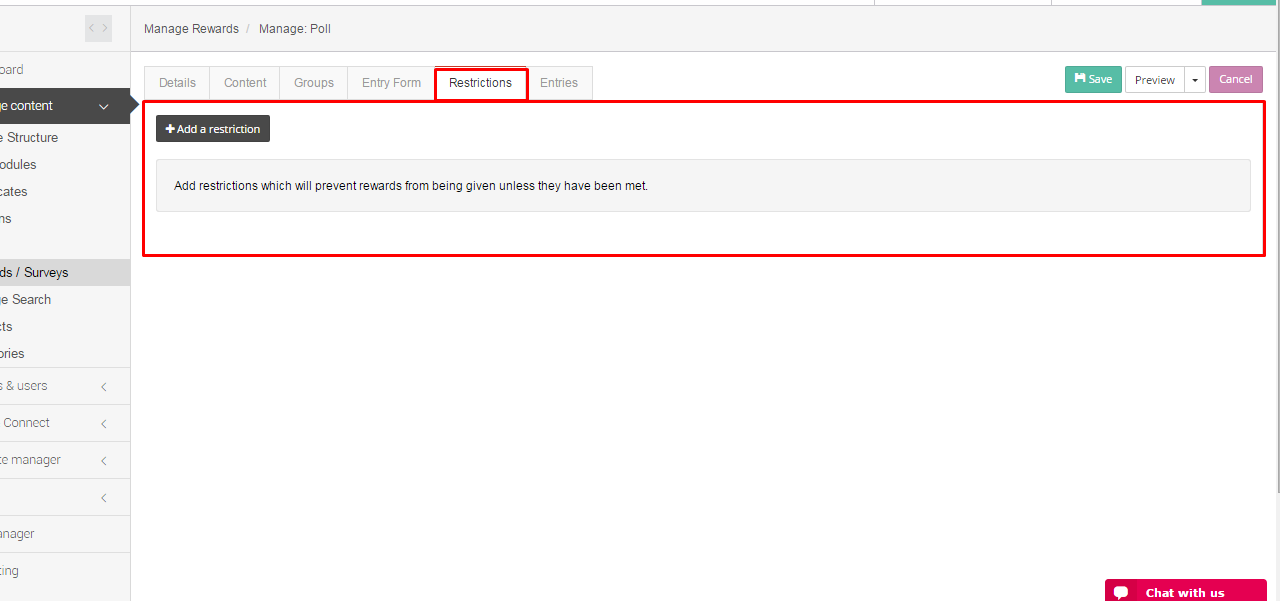
If you want to ensure rewards are only issued if certain conditions have been met you can add those restrictions here.
They could be different types.
At this moment there are two types configured:
- User’s organization must complete module – at least one user in organization should complete specified module to participate reward.
- User must complete module – for participation reward user must complete module
Entries
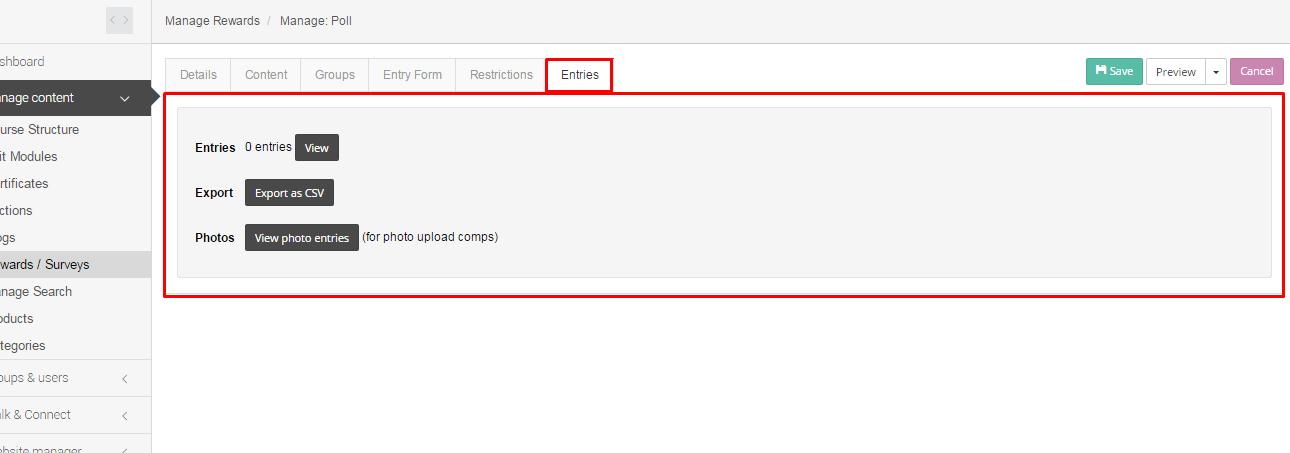
On the entries tab you can browse, search and export entries into this reward.
In addition, you could preview reward in different website versions by pressing Preview button.
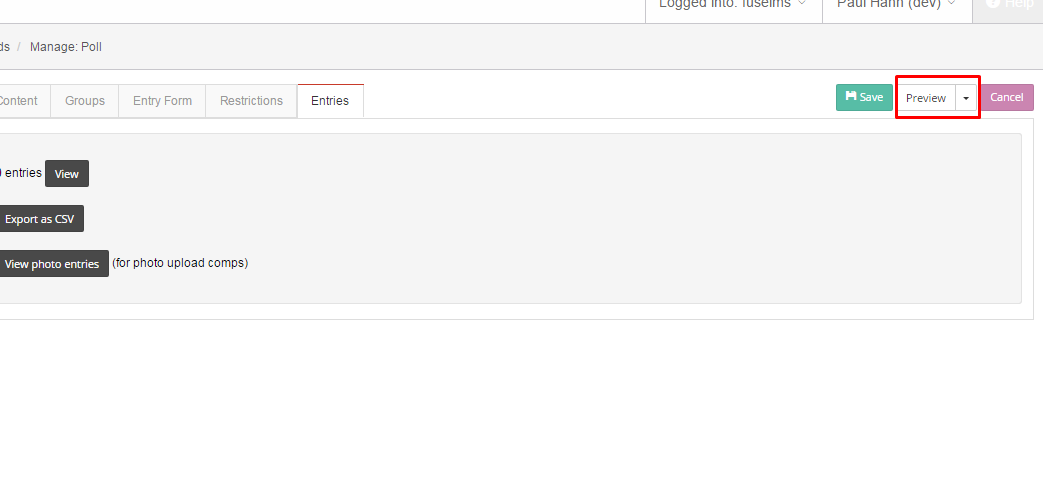

Ask a question, or offer an answer